Teachers are always told to give students both positive and negative feedback so that the student is not completely crushed but also knows that flaws exist. I am going to be using a similar model while reviewing Evernote, a web-based notebook, because there are a lot of really great things about Evernote but there are also some things that I do not particularly care for.
The best thing about Evernote is called Web Clipper. This is a program that you download onto your computer. As you are looking at a website, you can mark up the screen by highlighting text, pointing arrows to important information, drawing boxes around relevant facts or crop out pieces of the screen. Once you have marked up the web page to your liking, you are able to take a screenshot and save this image in your Evernote Notebook. This is an incredibly helpful and useful tool for taking notes and doing online research for a few reasons but most importantly because you do not need to copy down long URL’s so there are no errors in the copying process and you are always able to return to the website the image was taken from. Evernote automatically takes notes of the website URL and puts it in the top bar of the note.
As much as I like the Web Clipper application, I still have some complaints about it. If you want to clip an image of a longer web page that requires scrolling you need to take multiple images. I have yet to figure out how to take multiple screenshots and condense them into one note so I have multiple notes from the same source, the same page even, and cannot seem to combine them into one note– which constantly tricks me into thinking I have more sources than I actually do. A second negative aspect of Web Clipper is that it does not always capture the image because of copyrights issues. I understand that material needs to be copyrighted and protected… but it is still inconvenient. Although I have been told if you play around with the way that the image is shown, sometimes you can get around this issue.
Tags! Evernote allows you to tag your notes. If I have clipped a webpage about the Ho-Ho-Kus Racetrack I am able to tag the note with terms like “Racetrack,” “1932,” “Automobile,” so that I know exactly what this note contains– sometimes about automobiles at the racetrack in 1932. The most attractive thing about tags is that it makes your notes searchable similar to a PDF. When it comes time to write about the Ho-Ho-Kus Racetrack, I might remember there was something interesting about a car race but not remember the year. I can go into Evernote and search “automobile,” and notes will appear. The abillity to have notes categorized like this is really convenient and it makes the research to writing process much more manageable because you are not flipping through an entire notebook of sloppy handwriting hoping to find the right page. I have no complaints about tags, they are amazing.
Much like a Word or WordPerfect document, once you are typing up your own notes in Evernote you are able to change the font color, insert tables, bullet points, horizontal lines and you can even insert a To-Do List. This is a really neat feature. As you’re taking notes if you realize you need more information from somewhere, you can insert a To-Do Button and write a quick note about something you should do, like “Call the Ridgewood Public Library.” Once you have made that call, you can go back and check off your To-Do Button and if you forget you have completed this task, you can return to the note and see that it’s checked off and done. I can not say I have used this feature but for people who work best electronically this is a great tool. The only feature that a Word document has that Evernote does not is the ability to highlight text within notes you have created yourself. As I use notes for writing, I tend to check off or highlight information I have already used so that I don’t repeat myself and unfortunately you can not h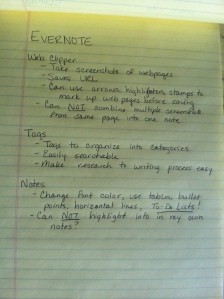 ighlight in Evernote. Instead, I guess I would have to change the color of the text to signal that I have already used the information. This is not a deal breaker but a small annoyance.
ighlight in Evernote. Instead, I guess I would have to change the color of the text to signal that I have already used the information. This is not a deal breaker but a small annoyance.
Personally, I prefer to take notes on paper. There is something about the process of reading, copying down information and flipping through a filled notebook that I love. Maybe I should start putting tags in the upper right corner of each page of my notebook so that I can find things faster as this is my favorite feature of Evernote. If I had to rate Evernote on a scale of one to ten, ten being the most amazing note taking method and one being useless, I would rate this program a 7.
